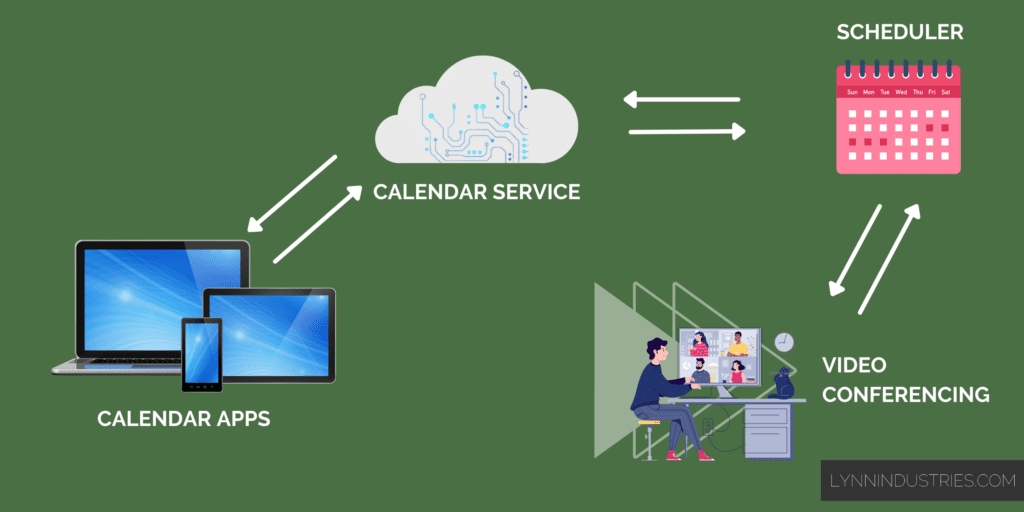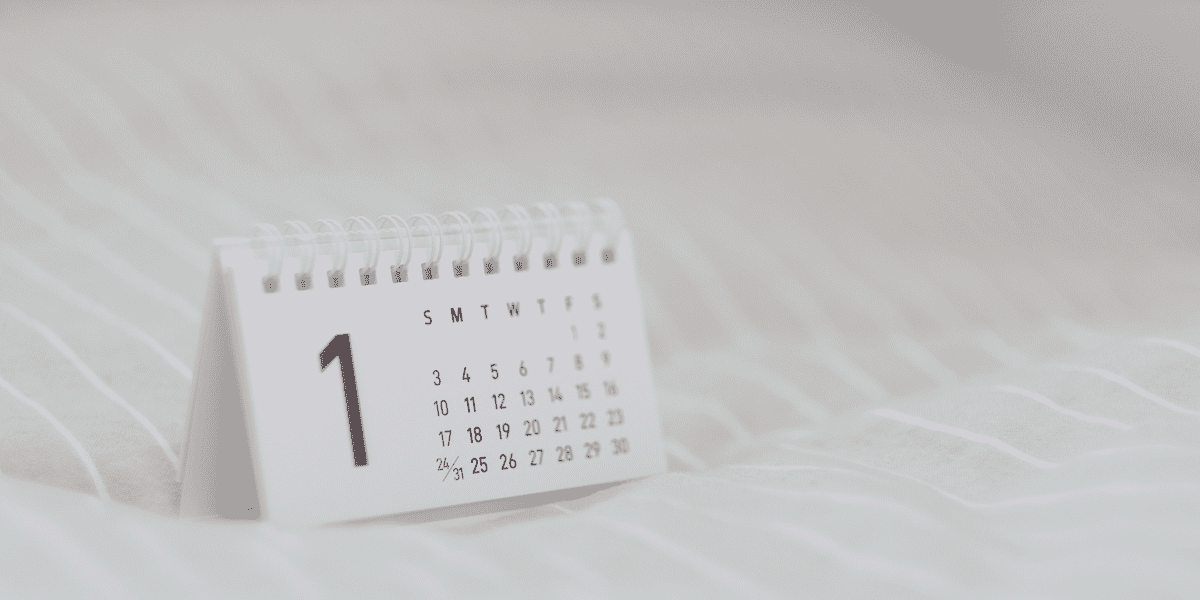
Every business owner and their team should be using calendars.
If you’re not… what are you doing?
Calendars are business and professional life basics 101.
SO much of sales, working with clients, and working with partners and teams is being able to set and show up to meetings on time.
This guide largely exists because my god, I have met a lot of business owners who are terrible with their scheduling, organising their days and showing up for appointments on time.
Here’s how calendars work in modern businesses.
The Calendar Ecosystem
The calendar ecosystem consists of 4 parts:
- Calendar app (desktop, mobile, tablet apps).
- Calendar service (in the cloud).
- Scheduler app/service.
- Video conferencing app/service.
1. Calendar app
Let’s start with the calendar app, as that’s the one everyone is most familiar with.
This is simply an application that exists on your phone or computer and connects to your calendar service.
Examples on desktop would be Apple Calendar or Fantastical on Mac, Outlook on Windows, or web calendar apps like Google Calendar.
Examples on mobile would be the default Apple Calendar app on iOS, or Google Calendar on Android.
Think of calendar apps as being the same as email apps.
You can pick any calendar app that you want, based on the features and look and feel that you like. It then connects to your chosen calendar service and updates the service as you manage your appointments.
This means that you can use multiple calendars apps on different devices to manage the same calendar service.
Here’s my personal cheatsheet of the best calendar apps available today.
2. Calendar service
Your calendar service is what actually powers your calendar.
This lives in the cloud, and is a service usually provided for a monthly fee.
The way this works is that your calendar service is tied to an email address that is issued to you. Each email address can have multiple calendars sitting underneath it, but they all belong to that email address.
Examples include:
- Microsoft Office 365.
- Google Workspace.
- Google’s free personal Gmail service, which includes a free personal calendar.
- Apple iCloud.
Calendar services conform to the CalDAV standard, so they are supposedly all compatible, which is what also makes them work with all the different calendar apps.
Some services like Google Workspace have built non-standard features on top, which make them more useful than the competition.
3. Scheduler app
You’ve probably come across this email thread in business before:
- Are you available at this time and this time?
- No, but I am at this time and this time. Would that work for you?
- (5 emails later)
- Great, see you Tuesday at 10am.
Schedulers are a SaaS (app and service) that try to fix the email back-and-forth problem for setting up call times.
They’re not 100% ideal, but they are the best solution on the market to avoid the back-and-forth emails at the moment.
Here’s how they work.
You, as the person hosting the meeting, set up your scheduler app with certain parameters, like the times when you are available, the meeting location and how long the meeting will be.
You then send a link to your guests. They will be able to pick a time based on their availability.
Because the scheduler already knows when YOU are available, your guests can match this against when THEY are available, avoiding any back and forth.
Now that you have an agreed-upon time, the scheduler will also do some fancy technological magic like:
- Display available times in the guest’s timezone based on geoip.
- Generate secure Zoom and other video conferencing links.
- Send reminders via email and text before the event.
- Offer the easy ability to reschedule and cancel without you (the host) having to email back-and-forth.
In short, schedulers are great and even essential for any modern service business, and you should absolutely use them.
My recommended scheduler app is in the downloadable Calendar Cheatsheet below.
4. Video conferencing apps
The whole point of meetings and calendars and scheduling is to actually meet with people.
And the modern way to do that is via video conferencing.
This means:
These apps and services plug into your calendar apps and scheduler so that you can generate secure call links automatically.
Using Your Business Calendar Daily
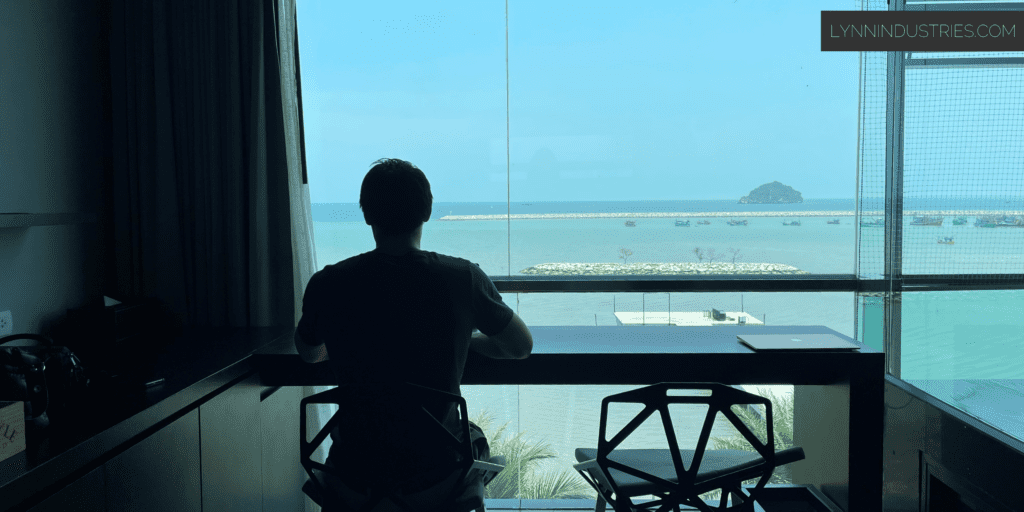
Once you have your four calendar components set up, how do you actually use them daily?
First, check your calendar ALL THE TIME.
Use it to plan your days and weeks, and know what’s happening for you every single day.
Be sure to set alarms for everything, both 10 minutes before and at time of event.
Second, use your calendar apps on your phone and desktop to send invitations to guests’ email addresses.
This is how you set up meetings with your team or with customers and clients.
Third, when you receive calendar invitations via email or your calendar apps, be sure to indicate YES or NO.
This is the equivalent of RSVP’ing and confirming your attendance for a meeting. This is something that I see missing a lot in Asian countries where mobile is more dominant than email.
Fourth, set up some default appointment types in your scheduler app and have your customers and clients book calls with you through them to avoid the back-and-forth.
Fifth, give your team members access to your calendar so that they know when they can book meetings with you. You don’t have to give them event detail access, just busy/not-busy visibility.
Lastly, create a shared team calendar for things like leave/time off, work anniversaries and special events.
Calendar Tips For Business Owners

Once you’re fluent with using your calendar daily, here are some additional tips to make the most out of your calendars.
1. Timezones are part of the CalDAV standard and convert automatically when sending invitations, especially with scheduler apps.
If I sets up my calendar to be available from 9am-12pm Bangkok (ICT) time, that will automatically convert to 10am-1pm Singapore (SGT) time for my Singapore-based clients.
2. Be sure to keep separate work and personal calendars.
Yes, you can have multiple calendars under one email address.
But even better, would be to have one personal email address and one work email address and have separate calendars under reach.
See our detailed guide on how to do this here.
3. Keep all your devices in sync by making sure your calendar service is connected to all your calendar apps.
4. Understand the different types of items that go on your calendar.
You will have:
- Meetings, which are usually with someone else at a certain time and place.
- Timeblocks, where you “meet yourself” for a specific uninterrupted period to get things done.
- Reminder events, which are just little pings throughout the day to remind you of everyday things like lunch, going to sleep etc.1NOT the same as tasks or Apple reminders.
Note that the CalDAV calendar standard lets you create tasks/reminders and put them on a calendar, but we recommend against this.
Your tasks should really live in a dedicated task manager like Things for personal tasks, or Asana for work tasks/projects.
Our tasks in the modern day are far too complex for a simple flat task list, which is all that the CalDAV standard for tasks supports.
5. Lastly, note that the “calendar” function in a lot of apps and services has NOTHING to do with this calendar ecosystem.
e.g., the “Calendar” tab is Asana refers to viewing your Asana tasks on a calendar view. It has nothing to do with scheduling events or showing your events in Asana.
Yes, you can technically sync this into a calendar app… but why would you, given that you should be logging into Asana daily to manage your projects and tasks anyway!
Common Mistakes That Business Owners and Professionals Make With Calendars
Here are the most common mistakes I see business owners and their teams make when using (or not using) calendars:
- Not using their calendars.
- Not understanding the difference between a calendar app, calendar service and how calendars are tied to an email address.
- Not checking their calendar daily.
- Not replying to invitations.
- Not giving their assistant or teams access to calendar visibility.
- Not showing up to scheduled events and calls because they don’t know how to use a calendar. That’s just rude and will cost you business and business relationships.
- Using multiple calendar apps and services and not unifying them. You don’t get a separate 24 hours per every personal and work email address you have, so all your calendars should appear across all your calendar apps.
- Not using the technology available to your advantage, e.g., auto-generating Zoom links from within Google Calendar.
Calendar App and Service Cheatsheet
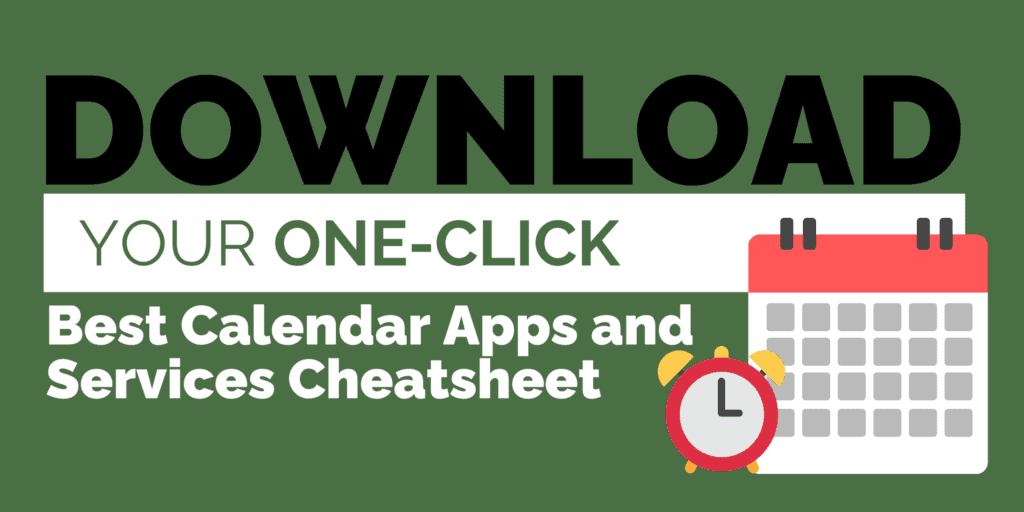
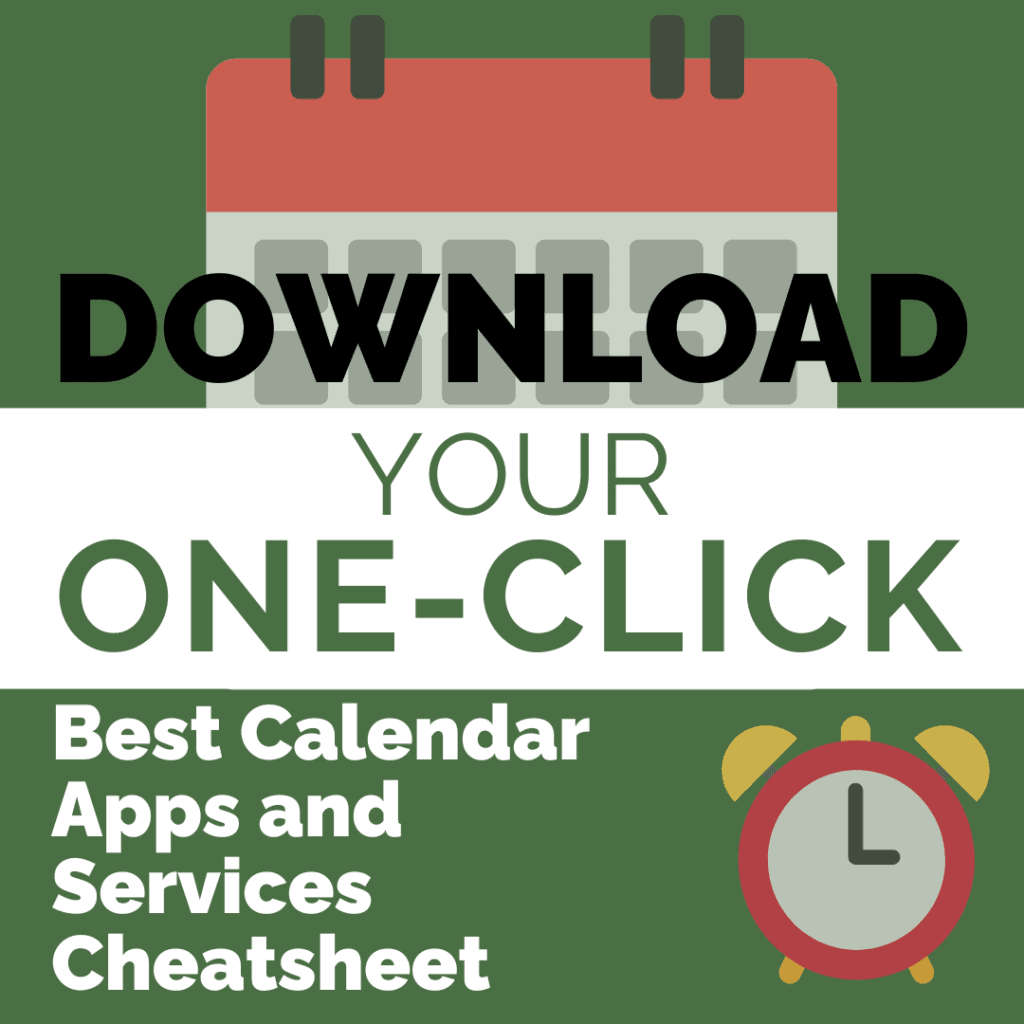
Want my cheatsheet for the BEST calendar apps and services to use?
Enter your name and email and grab it here:
What To Do Next
We don’t have anything to sell you for this guide.
Grab the cheatsheet.
Grab your favourite apps.
Get your calendars set up.
And just use them!
- NOT the same as tasks or Apple reminders.