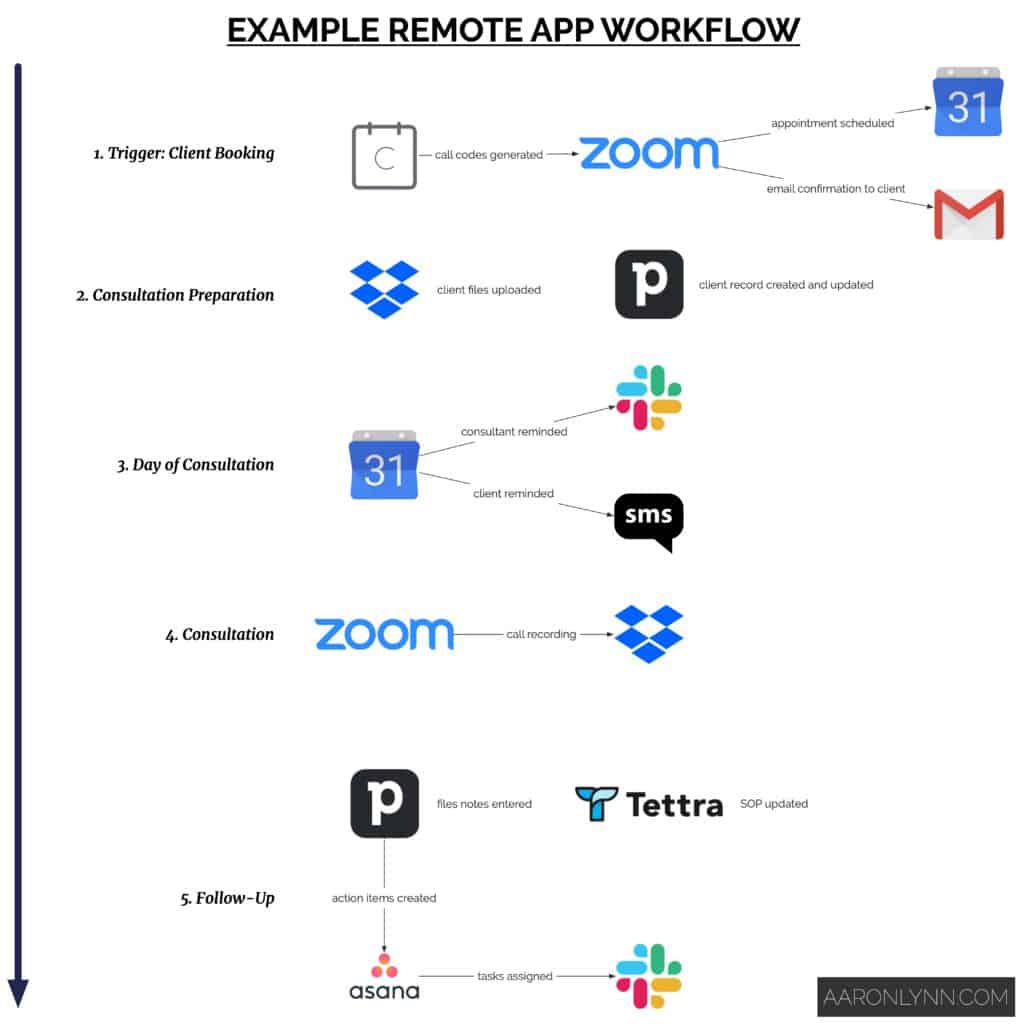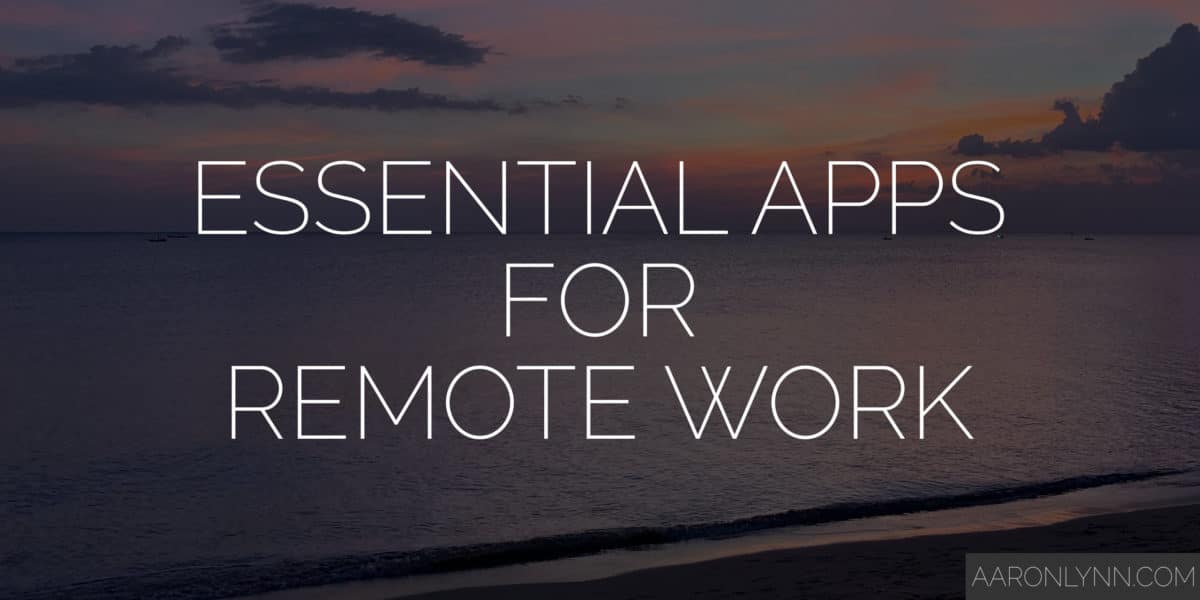
What are the best apps for remote work and working from home?
As a follow up to my guide on how to set up your business for remote working, here is a look at the technology infrastructure you need to operate effectively as a remote team.1Actually, these apps can be used by all teams whether they are remote or not.
Most companies going remote need an application in these categories:
- Office suite.
- Email services.
- Calendar and scheduling.
- Task and project management.
- Meetings and communications.
- Cloud storage – your files, folders and documents.
- Knowledge management.
- Integration apps to tie different services together.
You can also utilise all-in-one app suites (#9) like Microsoft Office 365 or Google GSuite. You likely also have speciality applications (#10) like CRMs or ERPs depending on your industry.
Let’s take a look at all of these.
1. Office Suite

Word processing, spreadsheets and presentations form the core of most of office productivity suites.
For remote teams, there are two options here:
- Use a cloud-enabled office suite, or
- Store files normally but sync them using a Cloud Storage service.
The two main options for office suites let you do both:
- Google GSuite – Docs, Sheets, Slides.
- Microsoft Office 365 – Word, Excel, Powerpoint.
Which to use is a matter of preference as both have feature-parity nowadays.
2. Email Services

Email is exactly what it sounds like – your email.
There are a couple of major options for email:
Google GSuite Gmail needs no introduction. It’s robust, it works, and it offers plenty of storage.
It can also double as an inexpensive SSO (single sign-on) option for smaller businesses.2i.e., you can log into all your apps by clicking “log in with Google”.
Microsoft Outlook (Office 365) is the Microsoft version of hosted/online email.
If you already have an existing Microsoft Office 365 subscription, this is worthwhile. In my experience, it’s a little harder to administer than Google GSuite is.
Proton Mail is an interesting offering out of Switzerland that is privacy-first.
It is not as feature-rich as Gmail or Outlook, but if you want the extra security features, it’s your best option.
All email should be in the cloud and accessed through an email client through the IMAP protocol. This is where your emails and email folders are all synced rather than downloaded. This means that any changes you make locally on your phone or computer are instantly reflected on your devices.
The first advantage of this is that your email can be accessed from anywhere, which is required for remote teams.
The second advantage of this is that you will never lose emails because of a computer or hard disk failure.
The third advantage is you don’t have to worry about backing up large email data files.
If you are still storing email files locally on computers or using some kind of POP3 service, you need to move to IMAP ASAP.
3. Calendar and Scheduling

Your calendar is for scheduling appointments – whether they are phone calls, Zoom calls or in-person appointments.
You can (and should) also use your calendar for personal schedule management.
The options here are similar to email:
All the options are good here – calendar technology is mature and quite standardised.
And much like email, because it lives in the cloud, your calendar and schedule can be accessed and updated from anywhere.
4. Tasks and Project Management

Tasks and projects are about organising things that you have to do. This is in contrast to:
- Things that you have to schedule (those go in your calendar).
- Things that you have to file (those go into file/cloud storage or your knowledge management tool).
Examples include:
- Complete this report.
- Create this marketing proposal.
Confusion sometimes arises because apps designed for other things try to incorporate “task lists” into their features.
For example, Microsoft Outlook has basic task functionality, and many people use their email and messaging tools to hold tasks as well.
The best practice is to separate your tasks and to-dos into their own application.
Options here include:
Asana which is the current market leader. You set up workspaces and projects, and list tasks traditionally. Asana will also let you customise your views using kanban boards, timelines and calendars.
Clickup is a new player in the project management space and has better pricing options for smaller teams.
Trello is a popular board-based task and project management system that lets you create “cards” and then sort them into columns. It is great for teams that love visual navigation and organisation.
Jira was originally designed as a bug/issue tracker but has evolved into a powerful project management system. It has a very steep learning curve and is best suited for teams with structured workflows, teams that need deep integration with development tools, or for teams that need agile workflows like SCRUM or Kanban.
The main things to remember when choosing a task or project management system for your remote team are:
- Make sure it’s a separate system, not an “included feature” in another application.
- Make sure it’s something the team actually wants to use.
All the above applications are cloud products and accessed via a web browser or apps, making them suitable for remote teams.
5. Meetings and Communications
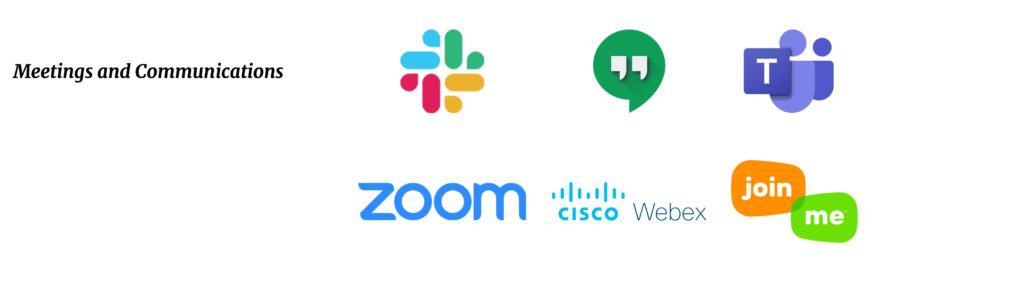
Meeting and communication tools are especially important for remote teams.
They can be separated into internal and external tools for communicating inside and outside the business.
5.1. Internal Communication Tools
Slack is the industry standard for internal team communication. It focuses on team messaging and does it very well.
Google Chat is the Google version of team messaging. Its main advantage being bundled with your Google GSuite subscription at no extra cost.
Microsoft Teams is the new player in the space and best for companies already on Microsoft Office 365.
The important thing with an internal communication tool is to not use a consumer-grade messaging application like WhatsApp, Facebook Messenger, Skype, WeChat or LINE for your team communications.
Using these tools makes it hard to track threads, to set up dedicated groups/rooms/channels for specific business topics and to back up chat data for any legal requirements.
Also, don’t use email for internal communications.
Emails and subsequent replies are just confusing and arduous for no good reason at all, especially when better tools like Slack and Microsoft Team exist.
Here’s how you run effective internal business meetings.
5.2. External Communication Tools
Zoom has fast become the global standard in video conferencing with external parties. It offers call recording, generated meeting links, great audio/video quality and integrates with almost everything.3Yes, I am aware that Zoom went through a spate of privacy-related issues. I personally have never had an issue with Zoom, but I am not a security expert – I use what is easiest and what works. All tools have their issues, so please check your legal requirements around privacy and security first.
Cisco Webex is the enterprise-level alternative to Zoom.
Join.Me is also an alternative to Zoom that is a bit easier to use but not as popular.
Google Meet is the video conferencing part of Google Gsuite, and can be used both inside and outside the business.
FaceTime, WhatsApp, Facebook Messenger, Skype, WeChat etc. These tools are not for internal communications, but are great for external client communication.
All these external tools can also be used as video conferencing tools for internal team meetings as well, but most teams will find it easier (and less error-prone) to dial through Slack or Microsoft Teams.
6. Cloud Storage

All businesses should have their files stored in the cloud. Businesses setting up for remote need all their files stored in the cloud.
Unless there is some legislative need to have a file server in a local office or at data centre somewhere, cloud storage is the default right now.
Cloud storage is virtually unlimited and very inexpensive.4In my experience you will pay more to set up, maintain and upgrade local file servers.
It comes with advantages like automated backups and the ability to easily share files and folders both within the company and with clients and customers.
The main services in the space are:
Dropbox which is synonymous with cloud storage. They have the best sync client of all the services.
Google Drive comes with Google GSuite which makes it cost-effective for businesses already on GSuite. Their sync client is getting better all the time, but is still not as good as Dropbox. There are also some limitations on folder depth and file quantities if you have a lot of files and folders.
Microsoft OneDrive would not be my first option for cloud storage but it gets the job done.
7. Knowledge Management

Knowledge management is something most companies will not have set up.
It is the sharing of standard operating procedures and other collaborative knowledge across the company.
It is especially important for remote teams because you will no longer be able to just walk down the hall to John’s desk to ask him how to complete a certain work process. There will also be times when someone needs to know something and the right person isn’t available on Slack to ask.
There are two main tools in this category:
Confluence has been the standard enterprise wiki for many years. They recently did a UI redesign and the core application still does what it needs to very well.
Tettra is the new kid on the block. It is basically Confluence with a more “modern” interface.
Both are solid applications and choosing one really comes down to personal preference.
For smaller teams, these applications are pretty much free, so there is no reason not to use them.
8. Integration Apps

We’ve covered six different categories of applications so far.
You may be asking – do these apps integrate and work together in any way?
Why yes, they do.
Simple examples would include being direct messaged on Slack ten minutes before a meeting starts, or having your video conferencing software automatically generate join links when a meeting is scheduled.5You could do most of this manually, but five minutes here and there for many people adds up to quite a lot over a year.
Most applications will integrate “natively”, meaning you can just click “enable integration” in one service and it works with another right away.
For applications that don’t have native integrations, you can use a service like Zapier to connect them together.
For example, you can use Zapier to pipe data from emails to a CRM, to notify you in real-time about a social media mention, and to connect almost anything to Slack.
9. All-in-One Suites
I have mentioned Google Gsuite and Microsoft Office 365 a couple of times.
These applications are “all-in-one” application suites that can be cost-effective for remote teams, even if some of the applications lack in features, or just don’t work as smoothly as their standalone competitors. For example, Google Chat is not as polished or user-friendly as Slack.
Others include:
My personal preference is to cherry-pick applications in each category based on what each business needs, or to only enable services within an all-in-one suite that the business needs. There is nothing worse than turning on some thirty-plus applications and overwhelming users.
10. Specialty Apps
It is likely that your business already has some speciality applications related to your industry.
These are not remote working-specific but most of them are already set up for cloud access in some form or another, and are thus suitable for remote teams.
They could include:
- CRMs like Zoho CRM or SalesForce.
- ERPs like SAP.
- Marketing automation suites like Convertkit, Mailchimp, InfusionSoft or Ontraport.
- Helpdesks like Freshdesk, Zendesk or HelpScout.
- Schedulers like Calendly or Acuity Scheduling.
An Example Remote App Workflow
Let’s have a quick look at how these applications could all work together for a traditional professional services firm that meets with external clients.
The trigger action in this workflow is a client booking a meeting via the company’s website. This is done through Calendly, which checks the consultant’s schedule and makes sure that the client appointment does not clash with anything else they have on.
The appointment is made and paid for online. An event is created and synced to the consultant’s calendar, and the client receives an email confirmation with Zoom join links.
The client is given a place to upload their files before the consultation. These files are automatically saved into Dropbox, and a record is made in the client’s CRM record, noting both the appointment and the uploaded files.
On the day of the call, the consultant receives a ping on Slack reminding them of all the calls they have on that day.
The client receives a text message an hour before the scheduled call-in time.
The consultation is conducted on Zoom, recorded and uploaded into the cloud for storage.
After the call, the consultant enters some file notes into the client’s CRM record.
Some action items are generated by the consultation and these go into Asana, where they are allocated out to the back office to process. Any urgent or important tasks are pinged out by the consultant to the relevant people via Slack.
As a result of the meeting, the consultant decides that the company’s consultation procedure needs to change a bit and she updates this in Tettra.
What To Do Next
This guide was written for businesses going remote but can be used by any business looking to modernise their business systems.
First, select your applications.
Then read my guide on how business owners can set up their companies to go remote.
For a more principle-based approach, see how remote working differs from running a traditional office.
And last, deploy your apps, one at a time.
- Actually, these apps can be used by all teams whether they are remote or not.
- i.e., you can log into all your apps by clicking “log in with Google”.
- Yes, I am aware that Zoom went through a spate of privacy-related issues. I personally have never had an issue with Zoom, but I am not a security expert – I use what is easiest and what works. All tools have their issues, so please check your legal requirements around privacy and security first.
- In my experience you will pay more to set up, maintain and upgrade local file servers.
- You could do most of this manually, but five minutes here and there for many people adds up to quite a lot over a year.