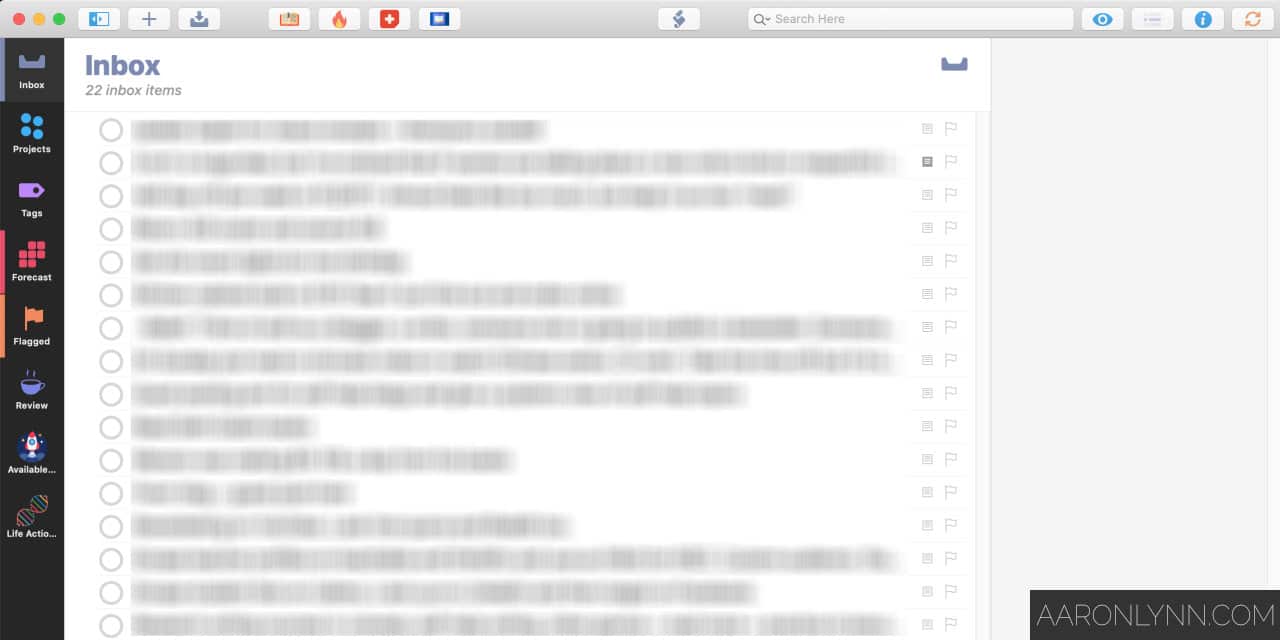Ever have a world-changing idea while you were in the middle of something… only to forget about it a minute later?
Imagine all you could do (and remember) if you just had a way to capture it—and then look at it at a more opportune time.
Well, you can.
You need to use a technique called quick capture and a tool called an inbox.
What Is Quick Capture?
Quick Capture is a technique, process or system for capturing our:
- Thoughts.
- Ideas.
- Things we need to do…
…at the time we have them, so that we don’t forget about them later.
Quick Capture covers the mundane through to the sublime. It could be:
- What groceries you need to pick up later.
- Whether you should target one audience segment or another in an upcoming ad campaign for work.
- To remember to pay your water bill.
- The simple and elegant solution to a complex problem you’ve been thinking about for weeks.
Doing the process of quick capture will change your life.
If you think about the thousands of great ideas you’ve had but forgotten about—that’s a lot of things that were never implemented.
And the crazy thing, is you know that they were great ideas… but you can’t remember for the life of you what they were.
If you’ve ever met anyone who always seems on top of everything, it’s likely that they quick capture in some form or another.
It will help you with everything from your work, to your journalling, to projects to your day-to-day life.
So how do we do this?
We need to use a tool called an inbox.
What Is an Inbox?
You are likely already familiar with your email inbox.
But the reality is we actually have many inboxes in our lives.
They could exist as our:
- Email inbox.
- Task management app inbox.
- Physical in-tray.
- Physical mailbox.
- Audio recorder inbox.
- Video recorder inbox.1Though I don’t personally know of anyone who records videos for themselves.
Some inboxes like email and physical mail are for the things people send us.
But others are for the things that we quick capture.
These inboxes look like this.
Inbox and Quick Capture Apps and Tools
If we put the process of quick capture and an inbox together, we can use them to get down our thoughts quickly in the moment, and handle them later.
You want to be able to do this across all your devices—your computer, your phone (via an app) and your watch (like Dick Tracy).
On your computer and phone you can use a task management app for this. It could be:
- OmniFocus.
- Things.
- The default Reminders app.
- Google Tasks.
- Any task manager really.
Most task management apps have an inbox function nowadays and if yours doesn’t, you can simply create a project, list or tag called “inbox” and use that.
On your phone and watch you want to use a voice recorder. This is especially useful for times when you want to get down a complex thought and typing is too slow, or when you can’t type into your phone for some reason.
The default voice recorder apps on all phones works perfectly fine. I personally like to use Just Press Record.
One thing that you should never do is to email things to yourself. This is just bad bad bad 🤯🔨.
Email is enough of a pain as it is, and you don’t need to add to that by using it as an ideas inbox as well.
With all the apps on your computer, phone and watch, you want to learn the shortcuts so you can access these things quickly.
This could mean having an app in your phone dock, a keyboard shortcut on your computer or your voice recorder as a complication on your watch.
Process All Your Quick Captured Thoughts in Your Inbox
Once you’ve captured all these amazing stray thoughts and ideas and things to do… then what?
You want to process them once per week as per normal.
You want to sort them into information, actions, appointments and trash and handle them accordingly.
What To Do Next
Grab the apps you need, or just use the default ones on your devices.
And start quick capturing.
Just remember to clear your captured items weekly.
If you want to dive deeper into managing your inboxes, check out my guides to personal task management and email management.
- Though I don’t personally know of anyone who records videos for themselves.
Photo by Kris Atomic.