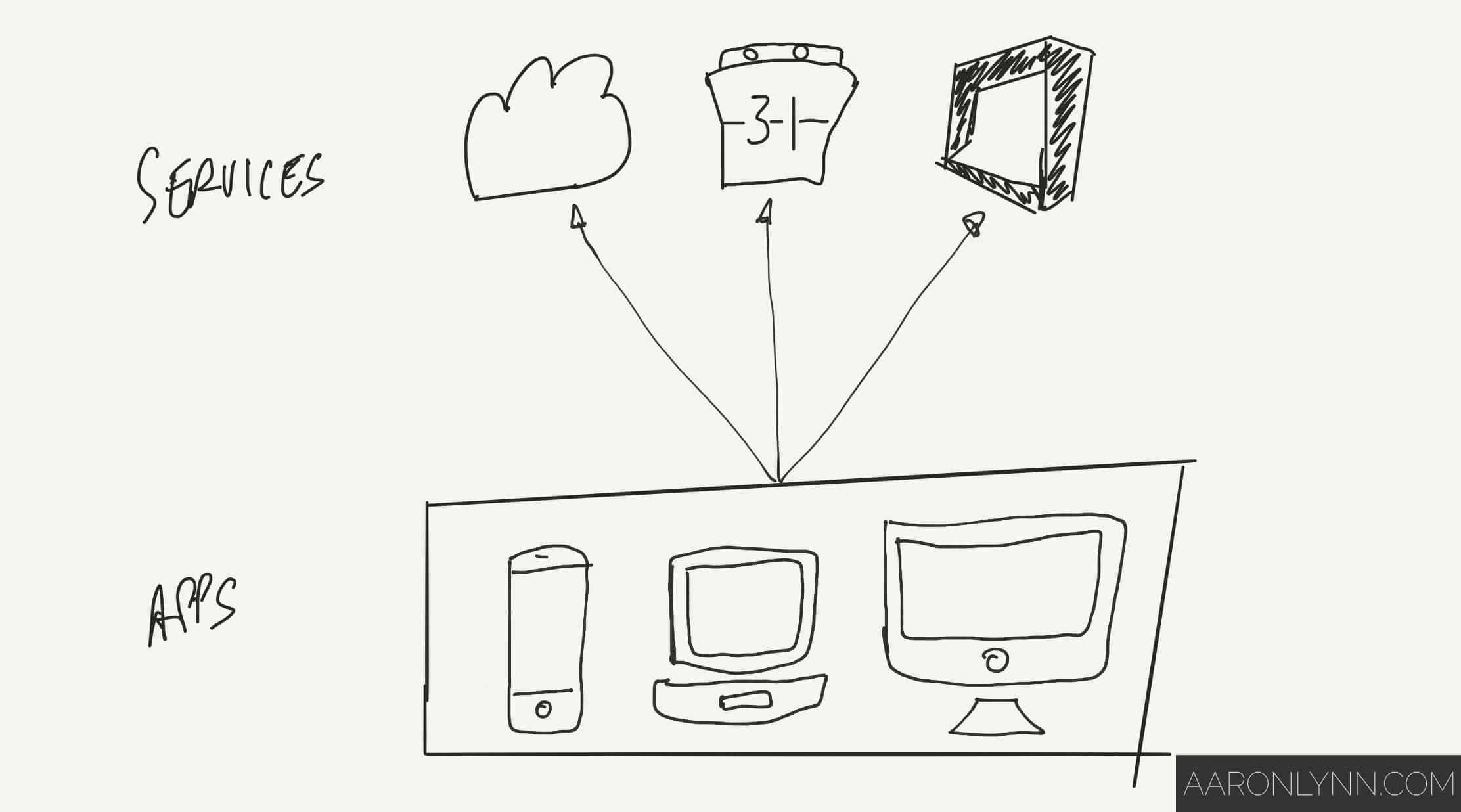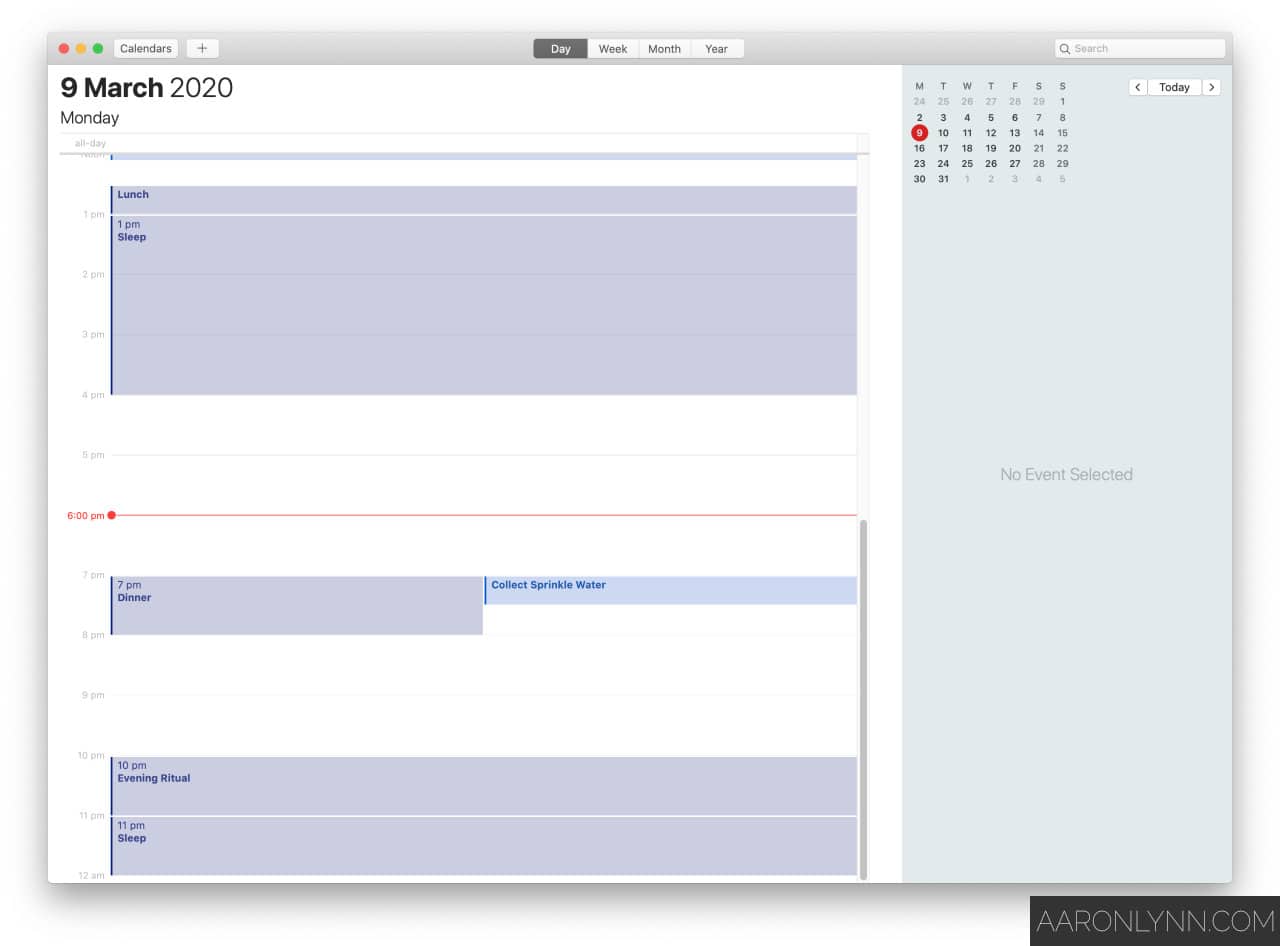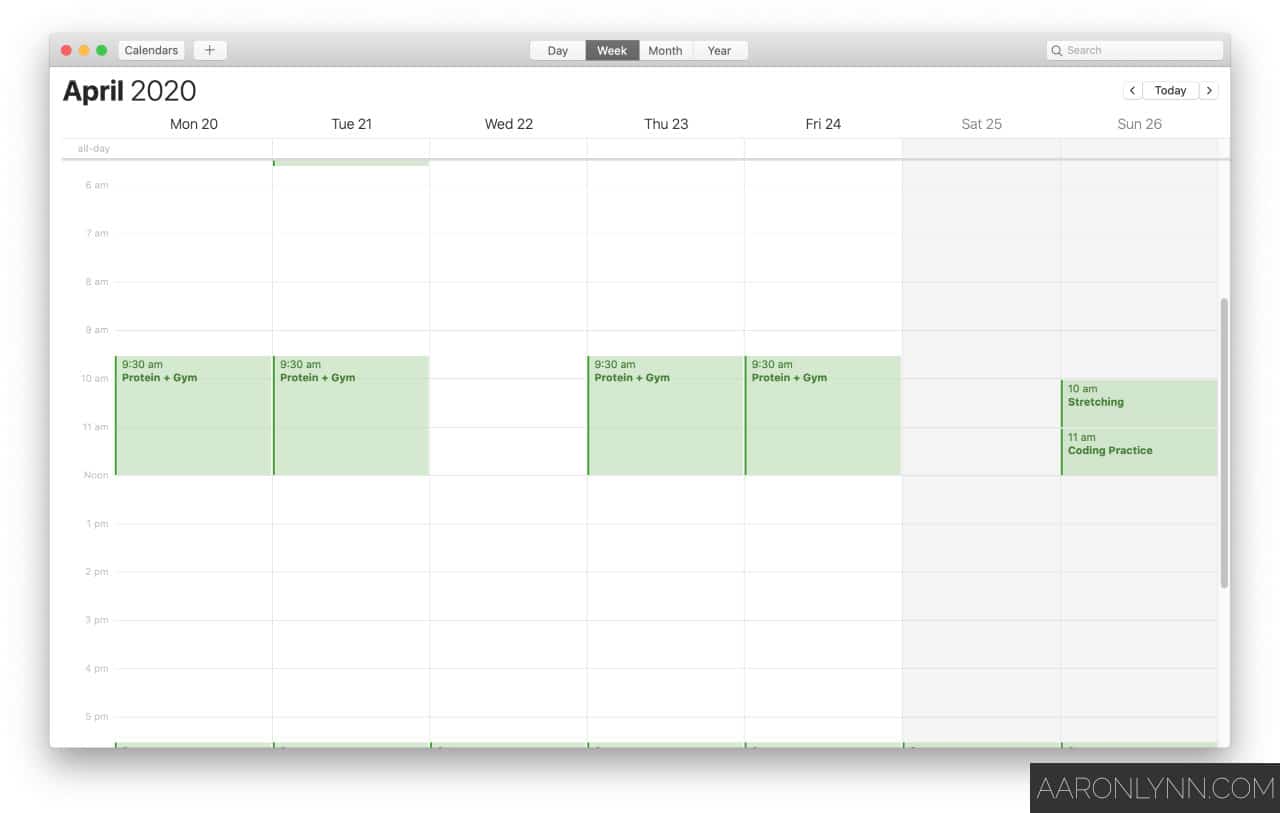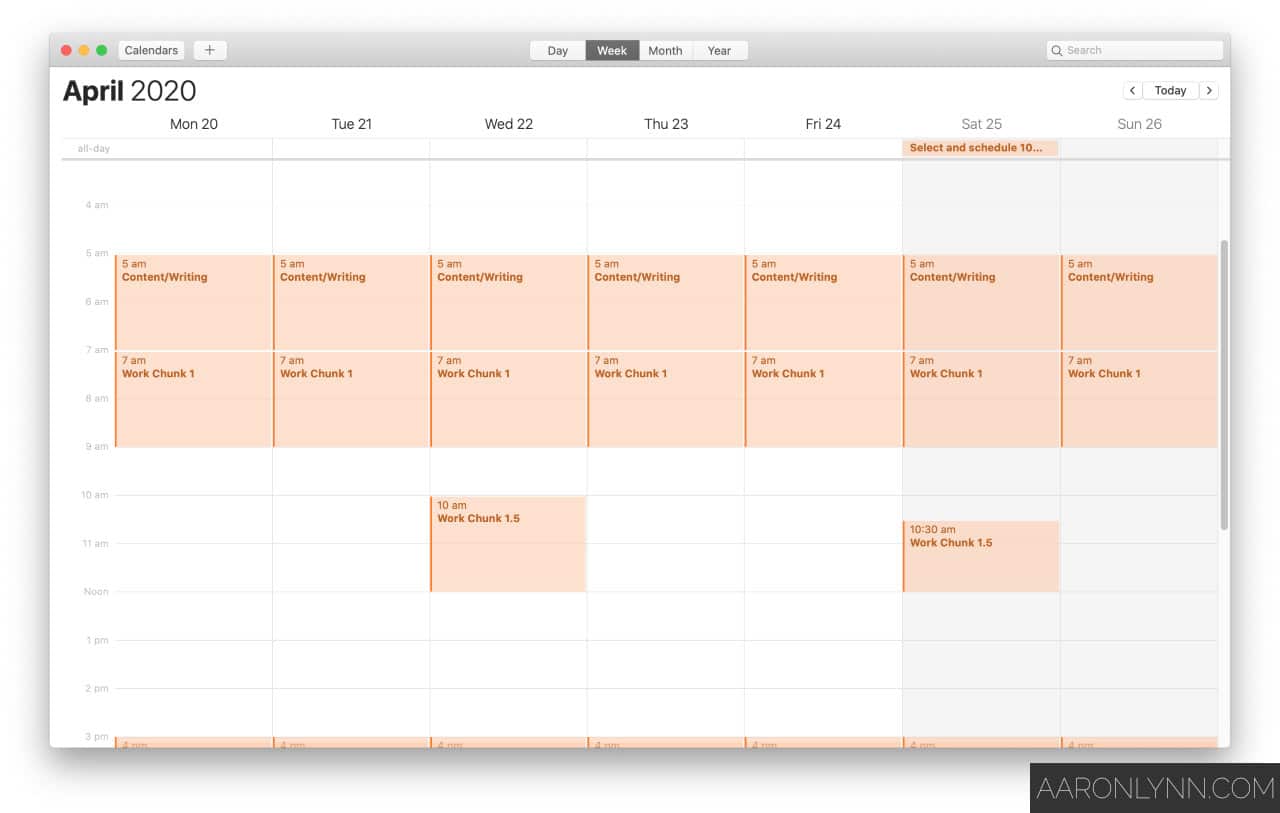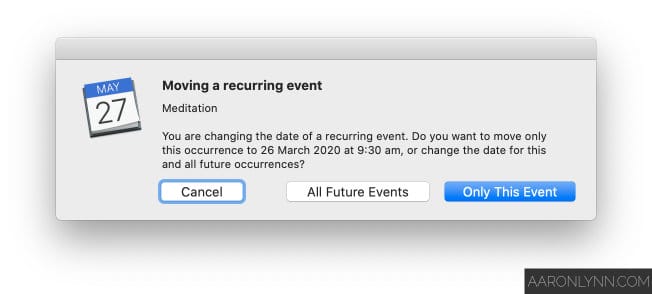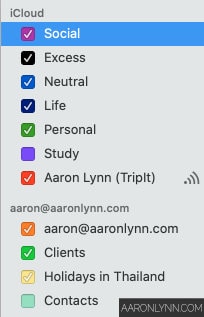For most people, the Calendar is just an app on their phone that they never really use.
But when you use your calendar properly, it becomes a powerful tool for managing your life. Consultant types like to call this schedule management.
Here’s how you can set up and use your calendar and schedule properly, and then take it to the next level like a productivity pro.
Why You Need to Use a Calendar
If you want to meet the devil, have white space in your calendar.
Grant Cardone
Some people don’t understand why you need to use a calendar. They say it’s “boring to plan” or something like that.
Personally, I’d rather be boring and optimised than not-boring1Which does not equate to exciting. and all over the place.
There are advantages to using your calendar and schedule properly.
Firstly, you will be organised. This in and of itself confers multiple advantages.
Secondly, you will keep your appointments both with others and yourself. It still amazes me that with all the technology at our disposal, people still cannot show up for meetings and calls on time.
Thirdly, you will learn how to estimate time.
You will start to see where activities can fit into your schedule.
You will start to see when you can group appointments together to save time.
You will start to see how the raw hours work out when you are scheduling things.
Lastly, you will learn to maximise the use of your time.
You will know exactly what you’re doing at any given time on any given day. This means no more missed appointments, no more last minute cancellations, and no more “free time” that spirals out of control.
Bonus: In managing your schedule you will be able to practice multiple virtues, like goodness, rationality, self-control, focus, commitment, leadership and right action.
Calendar and Schedule Management Apps
A quick aside on technology: Calendar apps and calendar services
Before we get to some app recommendations, you need to understand a little bit about how calendar technology works.
Your calendar app and your calendar service are not the same.
Think of it like this:
You have your calendar set up on a calendar service,2Which is essentially in the cloud. which could be:
- Apple iCloud.
- Google.
- Microsoft Office 365.
- Any other CalDAV service.
You then access this service using your choice of apps.
You can mix and match apps and services.
An Apple calendar app can access a Google calendar service.
A Google calendar app can access a Microsoft calendar service.
And so on.
Your calendars, if set up properly, are not locked into any one application – they are locked into the calendar service.
The cloud is what makes this magic work and it keeps all your apps in sync as they all access the same calendar service.
Onto the calendar apps
Here are my recommendations for calendar apps at time of writing.
For desktop:
- Google Calendar via web or a wrapper application like Mailplane.
- BusyCal for Mac.
- The default MacOS Calendar app is also pretty good.
For mobile:
- I don’t have any good iOS calendar app recommendations – they all have their issues and limitations. I currently use WeekCal, but hate the fact that they keep asking me to subscribe for something I have already paid for.
- The Google Calendar app is OK if that’s what your company is on.
- Some people like Fantastical but it isn’t for me.
If you don’t have a preference or can’t find anything you like, the default desktop/Apple/Android calendar apps work perfectly fine.
How to Use Your Calendar for Effective Schedule Management
There are two main steps to setting up your calendar for effective schedule management:
- Initial calendar setup.
- Ongoing calendar usage.
1. Initial calendar setup
The first thing you want to do is set up your regular life activities, including:
- Meal times.
- Sleep times.
- Morning and evening rituals.
- Regular chores like laundry or cleaning.
You can set these things for one day and then select “repeat daily” or “repeat weekly” and it will create a recurring event in perpetuity.3You will be able to change future events no problem.
I also strongly suggest that you set the alarm for every appointment to default to “at start of event”. This way you will get a reminder on your computer, phone and smartwatch when you need to do something.
The second thing you want to do is set up your personal projects or things you are working on, which could include:
- Reading time.
- Exercise time.
- Going out time.
Remember to set these to repeat daily or weekly as necessary, and set an alarm for at start of event.
The third thing you want to do is schedule in your working hours. This is especially important for business owners, entrepreneurs or freelancers.
If you use a different calendar service for work then this can go in that.
Remember to set it to repeat daily or weekly and add an alarm as needed.
You should only have to do this initial calendar setup once.
2. Ongoing calendar usage
Now that you have your calendar set up, you just go about your life normally and as you have appointments or meetings come up, put them in your calendar.
This could be eating out with others, get togethers, family stuff or anything else really.
It could even be some time blocks of “me time” for yourself.
If your regular schedule (sleep times, work times, personal project times) changes, then you can:
- Adjust the calendar event from that date onwards, and select “apply to all future events” to make permanent changes.
- Adjust the calendar event for just a singular date by selecting “this event only” to make a one-day exception.
Advanced Calendars: Using Multiple Calendars and Colour Coding Them
Alright, it’s time to get fancy.
By default, most calendar apps and services start you with two calendars: Work and Personal.
But you can (and should) create more, and you should colour code them.
You can have different calendars for:
- Life: food, sleep, rituals.
- Personal projects.
- Social appointments.
- Work.
Like this:
You could also divide your calendars based on the areas of life mental model.
What is the advantage of this?
When you have multiple calendars in different colours, you can quickly see how your week breaks down in a visual manner.
You can see what time you are allocating to what areas, and how much of your day or week they are taking up.
You can also highlight important events by hiding certain calendars. This is useful when planning your weeks and months.
Multiple calendars across multiple calendar services
Remember above how we discussed calendar services being different from calendar apps?
When you use multiple calendars, you can pull in different calendars from different services into the one app.
For example, I have all my personal calendars on iCloud and my work calendar on Google. This is so that I can share my work calendar with others while keeping my personal calendars separate.
Frequently Asked Questions About Calendars and Schedule Management
How granular do I need to be with appointments?
Another variation of this question is: should I make appointments for each individual task I am going to do?
I personally prefer to block out my work time as a chunk. Like this:
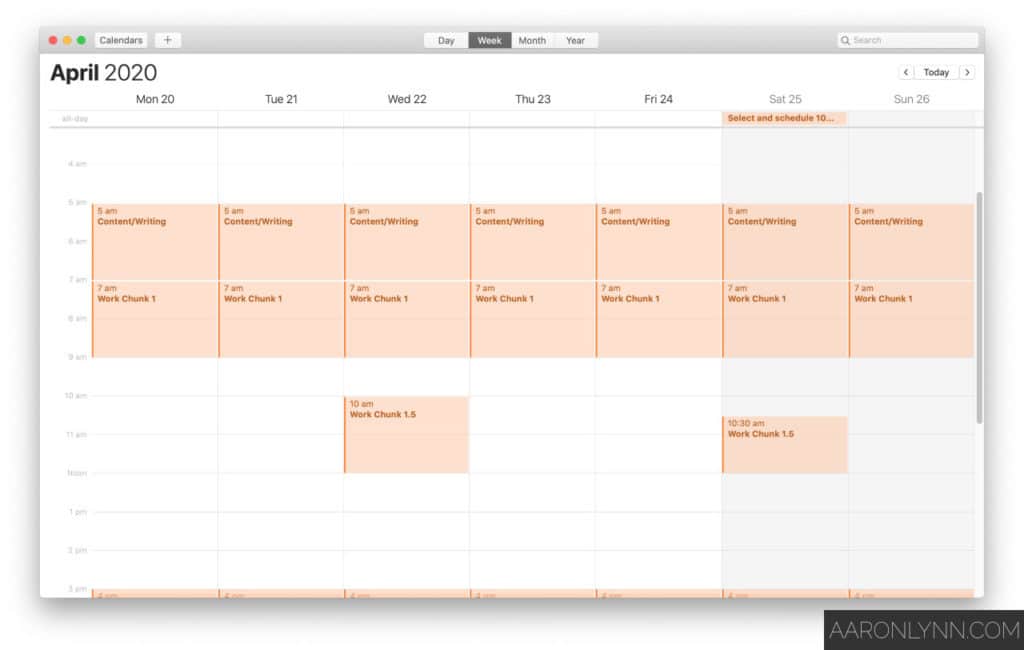
I know roughly what I will be doing in that chunk, and that goes into my daily journal entry.
But I do not assign specific tasks directly into my calendar.4With the exception of content and writing in the screenshot above, because as a writer that is something I do every single day.
Should I use the task list function in my calendar app?
You can if you like, but I prefer to store my tasks in a separate system like OmniFocus or Asana.
What To Do Next
Using calendars as a business owner? Check out the guide here and the more specific guide for solopreneurs here.
More questions about calendars? Ask me here.
If you liked this quick guide to calendars, sign up below for more related to the time management stack.
- Which does not equate to exciting.
- Which is essentially in the cloud.
- You will be able to change future events no problem.
- With the exception of content and writing in the screenshot above, because as a writer that is something I do every single day.
Photo by Damon Lam.